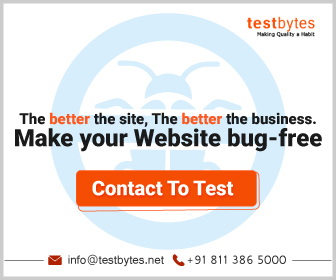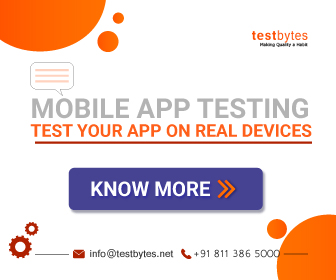Software testing tools are one of the major parts of SDLC and it is very important to choose one that’s the right fit for your project.
To assist you in the task of software testing hundreds of software testing tools lists are now available in the market. But you cannot randomly pick any.
Shortlisting the best among them is again a tedious and very time-consuming job. So in order to help you out in selecting the best software testing tools for your task, we have curated a list of top 55 software testing tools along with their key features.
Top 55 software testing tools 2023
- selenium
- Squish
- HP Unified Functional Testing (UFT)
- IBM Rational Functional Tester
- Katalon Studio
- Egg Plant
- Bugzilla
- Ranorex
- Waitr
- WebLOAD
Top 10 doesn’t mean that they are the best. However, in terms of popularity, they surpass everyone. To make u understand the best, we have compiled a list of 55 below this, Read and enjoy.
1. Selenium

Designed to test functional automation testing of web-based applications it supports wide-ranging platforms and browsers.
Features:
- Supports parallel test execution
- Requires fewer resources as compared to other testing tools.
- Supports various different OS
- Supports various programming languages like Python, Java, Perl, C#, PHP, and JavaScript.
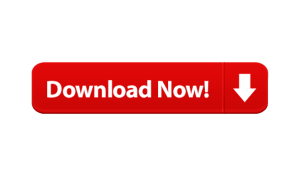
2. Squish
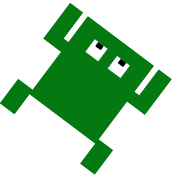
GUI-based Test Automation tool to automate the functional regression tests It is completely a cross-platform tool.
Key Features:
- Supports many GUI technologies
- Supports various platforms like a desktop, mobile, web and embedded
- Supports Test script recording
- Supports object and image-based identification and verifications
- Does not depend on visual appearance
- Solid IDE (Integrated development environment)
- Supports various scripting languages
- Supports Behaviour Driven Development (BDD)
- Offer command-line tools for full control
- Integrates with CI-Systems and Test Management
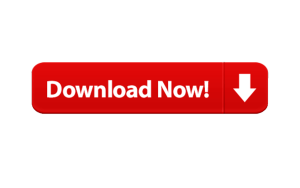
3. HP Unified Functional Testing (UFT)

Was initially known as QuickTest Professional (QTP) and assists in automated back-end service and GUI functionality testing.
Key Features:
- Offers reusable test components.
- Strong partner network.
- Supports Agile development.
- Automates manual testing resources.
- Supports functional testing over various devices.
- Assimilation with various test tools.
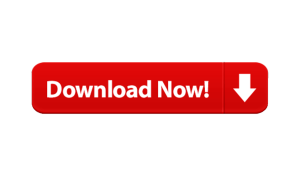
4. Katalon Studio
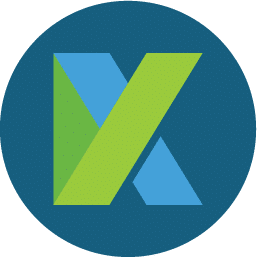
Mobile and web automation framework covering both Selenium and Appium,
Key Features:
- It is a cross-platform tool.
- Supports Agile method.
- Easy to use even for non-programmers.
- Support CI workflow.
- Supports Dual scripting interface.
- Integration with qTest and JIRA.
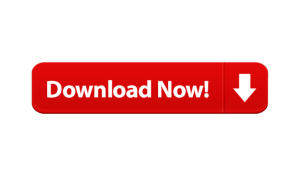
5. IBM Rational Functional Tester
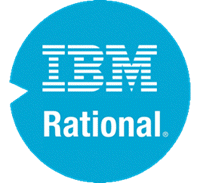
Used for automating functional testing using a data-driven approach.
Key features
- Supports various applications.
- Allows Test Scripting
- Supports storyboard testing.
- Offers reliable testing tools.
- Offers incorporation with other test tools.
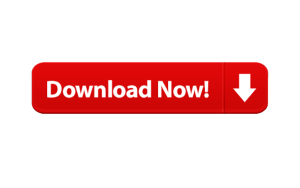
6. Worksoft Certify

Worksoft is a continuous test automation platform for enterprise applications. It helps the users and companies to fully automate and optimize the end-to-end business processes starting from process intelligence to test automation to RPA.

Key features
- End-to-end automation in one codeless platform
- Helps save time and cost across all the phases of testing and automation.
- Parallel execution is possible allowing business users and IT teams to make the most of the assets.
- Allows for single project automation and that can be extended to enterprise-wide adoption.
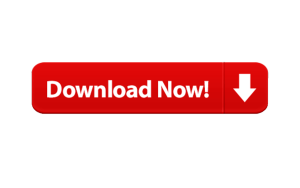
7. Egg Plant

Uses an image-based approach to do automated functional testing.
Key Features:
- Tests from the perspective of a user.
- Fast development.
- Offers lab management.
- Supports all device types.
- Supports CI integration.
- Requires very little automation skills.

8. Ranorex

With an affordable pricing model, it provides easy setup and execution of test automation scripts.
Key features:
- Offers strong GUI object recognition
- Developer-friendly
- Supports reusable code modules
- Offers record/playback functionality
- Offers script-free functionality.

9. Tricentis Tosca Testsuite

Model-based Functional Software Test Automation Tool.
Key Features:
- Focuses on problem-solving vs. test case design.
- Supports Agile method.
- Offers end-to-end testing.
- Includes test data management and Orchestration tools.
- Offers recording capabilities.
- Requires less maintenance and is easy reuse of test suit.

10. Quick Test Professional (QTP)

A scripting language-based automated functional GUI testing tool for web or client-based computer applications. QTP is apt for functional regression test automation.
Key Features:
- Very easy to use even for beginners.
- Test cases are available in a simple workflow.
- wholesome authentication of software using a full balance of checkpoints

11. Waitr

It is an open-source web application testing tool. It is a cross-platform tool of Ruby libraries.
Key Features:
- Watir is completely free to use.
- Supports multiple browsers and platforms.
- A lightweight but powerful tool.
- Supports human-like interaction with the browser to form filling, clicking links, and validating the text.

12. Testim

Uses machine learning to speed automation testing. It supports a quick analysis of test cases and their execution on various web and mobile platforms.
Key Features:
- Assists in easy addition of comments.
- Uses bug tracker for easy and fast sharing of annotated screenshots
- Just by clicking the automated bug tests, a tester can automatically reproduce them in a browser.

13. Telerik Studio
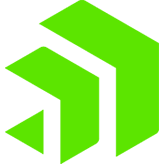
It is a web and desktop applications testing tool for Windows OS. It is a functionality, load, and performance testing tool for testing Cross-browsing issues.
Key Features:
- Supports AJAX Applications test automation
- Supports Telerik UI Controls
- Assists in Browser Dialogs and HTML Popups testing
- Supports JavaScript
- Uses the Build server for Continuous Integration

14. TestComplete
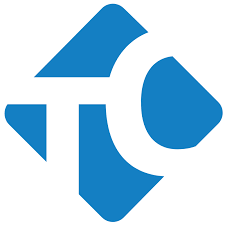
TestComplete is a functional testing platform from SmartBear Software. It can handle the automation testing of windows, web, android, and iOS-based applications with equal ease. It boasts of an intelligent object repository and recognition for over 500 controls giving the users maximum flexibility with the GUI testing. Key Features:
- It helps to automate the UI tests with scriptless record-and-playback or keyword-driven testing.
- It offers dynamic object recognition based on the object properties and AI-powered visual recognition.
- Excellent and automated reporting and analysis. A single interface provides all the real-time date information regarding the execution.
- Sufficient training material and support are available if you are a first-time user of the tool.
- It can also be integrated with DevOps to provide the required testing for the continuous integration cycle.

15. CA Technologies Application Test

CA Technologies Application Test uses a declarative workflow model.
Key Features:
- Offers automated mobile testing
- Supports visual tests
- Customized load testing
- Supports mainframe
- Advanced analytics
- Integration with mobile testing
- Offers improved visual editing by Integrating with Selenium

16. IBM Rational Test Workbench

Offers testing tools for enterprises covering complete software development lifecycle.
Key Features:
- Continuous integration testing
- Supports automaton
- Offers mobile, regression, performance, and scalability testing capabilities
- Ability to expand its capabilities by Integrating with IBM Rational testing suite

17. ParasoftSOAtest

Offers end-to-end test automation. ParasoftSOAtest assists in web UI testing, API testing, service virtualization, web and performance testing, API security testing, development testing, SOA testing, and runtime error testing.
Key Features:
- Supports a wide selection of messaging/protocols
- Support for REST
- Creates reusable test cases
- Supports numerous platforms, protocols, and messaging formats
18. SmartBear Ready! API
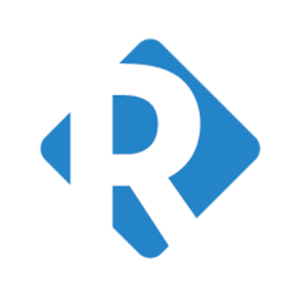
It is an end-to-end API testing platform.
Key features:
- SupportsAPI security testing, API functional testing, API load testing, service virtualization, API testing in code, API performance management, and defining, building, and managing APIS
- Provides metrics and reporting, script support, project management, and discovery
- Numerous API testing abilities
- Supports constant amalgamation

19. Crosscheck Networks SOAPSonar

Leveraging dynamic mutation technology assists in performance and security testing and functional automation.
Key features:
- Offers API virtual performance modeling.
- Provides API emulation and virtualization, API service testing, and API security gateway technologies.
- Supports numerous protocols like RES, JSON, and SOAP.

Test Management Tool
20. qTest
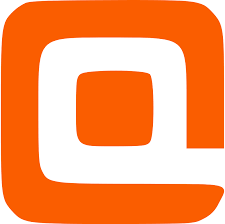
qTest by QASymphony is a testing platform for Agile and DevOps applications.
Key Features:
- Real-time integration with Jenkins, Jira, and GitHub
- Supports test management, automation, and reporting
- Unified CI integrations and test automation scheduling
- Modern, browser-based UI
- Agile test management
- Enterprise BDD
- Concrete analytics and reporting
- Investigative and Term Based Testing

21. TestPad
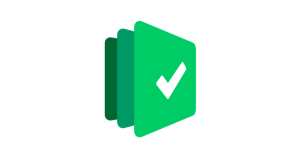
A simple manual test tool that works over logic than process.
Key features:
- Offers Guest testing to those who don’t have an account
- Offers checklist-inspired test plans
- Simple to use even for non-testers
- Adapted to Exploratory testing
- Keyboard-driven editor
- javascript-powered UI
- Adapted to syntax highlighted BDD
- Drag’n’ drop option to manage test plans
- Allows to add new tests during testing
- Integration with JIRA

22. PractiTest

An end-to-end testing tool.
Key Features:
- Offers third-party integrations with many automation tools, bug trackers, and robust API
- Fully customizable & flexible
- Ability to Reuse tests and correlate test results
- Enables a deeper and broader understanding of testing results
- Matchless hierarchical filter trees
- Visualize data with advanced dashboards and reports
- enables full visibility into the testing process
- Fast professional and methodological support

23. Zephyr

Provides complete testing solutions for agile teams.
Key Features:
- Easy integration with Confluence, JIRA, Bamboo, Jenkins, and more
- Server, Cloud, and Data Centre Deployment Options
- Offers Advanced Analytics
- Provides DevOps Dashboards
- Provide extraordinary visibility, flexibility, and insights

24. QMetry

Best suited for Agile teams, this testing tool decreases the release cycle times.
Key Features:
- Offers recreation and reuse of modular test cases.
- Integration with HipChat, JIRA Capture, & Confluence.
- Helps in faster building, managing, and deploying quality software.
- Step by step advancement of the test cases.
- Assists in real-time reporting & trending analytics

25. TestRail

It supports full JIRA add-on integration permitting integration with all the JIRA versions and editions, including JIRA Cloud.
Key Features:
- Centralized testing efforts like managing, organizing, and tracking.
- Easy drag & drop
- Allows testing the highly productive user interface.
- Supports Screenshot feature
- Supports Test Report & Metrics Automation

26. Test Collab
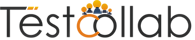
It is a web-based test management tool that uses a unique identifier for each reusable step for repeatedly using them without typing them.
Key Features:
- Supports multiple operations in a single window
- Permit assigning steps to multiple users
- Offers secure communication among different team members

27. QA complete
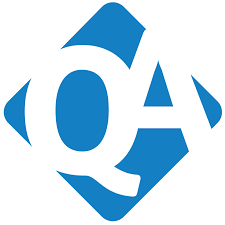
It is suitable for enterprise-level testing and supports Agile teams and DevOps.
Features:
- Supports prioritizing testing effort
- Helps identify high-risk issues
- Provides Enhanced security using SSL and Single Sign
- Decide test coverage
- Ensure all-inclusive tests presence
- Ability to program automated Test Runs
- Integration with JIRA, Jenkins, Selenium, and many other tools.
- Offers Service Level Agreements (SLA) monitoring

28. TestLink
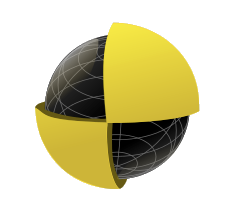
This web-based test management tool offers software quality assurance for test plans, test cases, user management, and reports and statistics.
Key Features:
- Offers export and import of test cases easily.
- Easy integration with various Defect management tools
- Easy distribution of test cases to different users

29. WebLOAD

It is a powerful load testing tool with dominant scripting capabilities. It supports many technologies including Selenium to mobile, enterprise application to web protocols. It allows generating load in the cloud and on-premise.
Features:
- Easy creation of load test scenarios
- With more than 80 types of reports and graphs, it assists in the easy identification of performance bottlenecks.
- Supports Amazon EC2 to run performance testing from the cloud
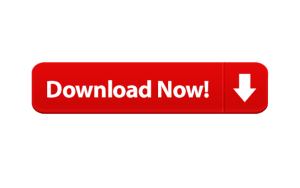
30. LoadRunner
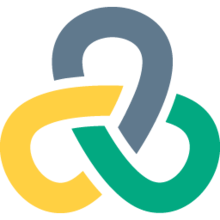
It supports load testing of Windows and Linux-based web applications. It efficiently determines the performance and tests the working of web applications under heavy loads.
Features:
- Can test various types of Web Apps
- Supports multiple enterprise environments.
- Supports single dashboard control over various users.
- Supports numerous types of protocols.
- User-Friendly monitoring and analysis
- Easy to use the testing tool.

31. Wapt

Windows-based stress and load testing tool. It works with the same efficiency on dynamic content, secure HTTPS websites, and RIA applications under data-driven mode.
This testing tool also provides supports for RIA applications in the data-driven model.
Features:
- Collaboration among multiple users in a single test
- Simulate real load conditions using various advanced techniques
- Support testing of SSL secured applications

32. LoadUI

It is an open-source load testing tool that permits creating and updating test cases during the execution process.
Features:
- Support the creation of multiple performance strategies.
- Supports reusing existing SoapUI Pro functional tests.
- Supports Real-time feedback.
- Supports the concurrent running of multiple load tests.

33. Silk Performer
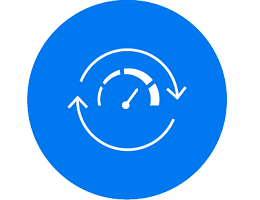
This load testing tool is very cost-effective and suited for even most performance expectations, critical applications, and service-level requirements.
Features:
- Quick in detecting performance issues
- Provides in-depth analysis
- Simulate enormous loads without any expensive hardware setup
- Indefinite scalability with Cloud
- Validate real-time user experience

34. Apache JMeter
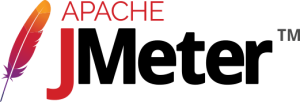
Initially developed for load testing of web applications, this open-source load testing tool is expanded to various other test functions.
Features:
- Performs load and performance testing of different types of servers.
- Allows users to generate a test plan using a text editor as test plans are stored in XML format.
- Also performs automated and functional testing.
- It is a Java application for performance and load testing.

35. AgileLoad
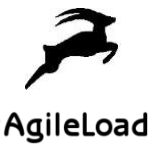
AgileLoad efficiently conducts load and performance testing on web and mobile applications.
Features:
- Supports dynamic web
- Supports mobile technologies
- Outstanding monitoring
- All-inclusive analysis diagnostics
- Creates customizable test reports
- Improve the application performance quickly

Also Read: Top Penetration Testing Tools For 2019
36. LoadFocus

It is a cloud-based load and performance testing tool.
Features:
- Supports Cloud Load Test Website and RESTful APIs
- Supports cloud and secure servers
- Website Speed Testing
- Offers Insight Analytics
- Supports various cloud testing services like Mobile Applications, Website Speed Testing, Mobile Emulation, and APIs testing

37. Load Impact

A cloud-based load testing tool used to perform load tests on web-based apps, mobile applications, websites, and APIs.
Features:
- Real-life simulation of traffic.
- No hidden caching.
- Can simultaneously generate load from 10 different locations.
- Uses a proxy recorder to record an HTTP session.

Defect Tracking Tools
38. JIRA
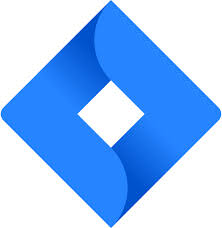
This defect tracking and project management tool is used for recording, reporting, and assimilation with the code development environment.
Features:
- Creates rapid filters with a single click
- Creates custom workflows
- Install plug-and-play add-ons
- Used for recording, reporting.
- Participates with the coding department.
- Complete visibility using Kanban board
- Customizable scrum boards
- Real-time, actionable insights with Agile reporting

39. Mantis Bug Tracker

It is an open-source bug tracking tool. Assists team in efficiently managing their teammates and clients.
Features:
- Internal issue tracking
- Bitbucket and GitHub support allows Single-sign-on
- Features inbuilt time tracking.

40. FogBugz

It is a defect tracking tool to track the status of defects.
Features:
- Provides flexibility to find the information.
- Supports Agile project management
- Supports Notifications and emails
- Tracks bugs for multiple projects.

41. Bugzilla

This open-source defect tracking tool allows to keep track of bugs and is readily used by small-scale and large-scale organizations to keep a track of the defects in their system.
Features:
- Offers Optimized database structure
- Advanced query tool
- Editable user profiles
- Comprehensive email preferences
- Highly Customizable Installations using the extension mechanism.

42. BugNet

It is a cross-platform, open-source Bug Finding Tool under GPL license written in ASP.NET and uses MySQL database as a backend tool. It makes the codebase simple and easy to deploy.
Features:
- Simple to file, manage and report bugs
- Multiple databases support
- Easy navigation
- Easy administration

43. The bug genie

It is an open-source, web-based bug tracking software for issue tracking, bug reporting, and project management.
Features:
- Easy source code management
- Interactive project planning is a plus
- Powerful command-line tools
- Supports Incoming and outgoing email
- Supports feedback publishing system

44. Redmine

It is an open-source defect tracking tool that supports Ruby. If you ignore the time taken for installation, it provides you with effective defect tracking and promises smooth running once installed.
Features:
- Uses email for Issue creation
- Multiple databases support
- The issue tracking system is very flexible
- Access controls are flexible and role-based

Mobile Testing Tools
45. Appium
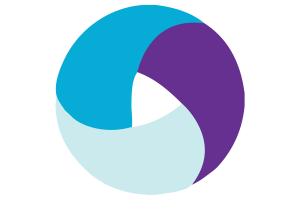
Appium is one of the most commonly used open-source tools in the market today for testing native, hybrid, and web mobile applications. A recently added feature, now allows Appium to run automated tests on desktop applications as well.
Features:
- Test the same application which is going to the marketplace.
- Very simple to use
- Allows parallel execution
- Requires little memory for the test process.
- Testing Native apps do not need SDK
- Offers standard automation APIs for all types of platforms.
- Supports simulators and emulators.
- It supports coding multiple languages like Java, Python, C#, PHP, node.js, and more.

46. Espresso

It is an open-source enterprise mobile testing tool.
Features:
- Is Simple to Use
- Less Mobile Testing Flakiness
- Consistent feedback to developers
- Can extend within the working environment
- Allows creation of tests without writing even a single line of test code.

47. Perfecto
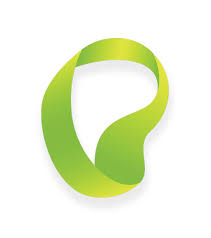
It is a SAAS platform for web, mobile &IoT software testing.
Features:
- Cloud-based mobile application testing
- Supports Agile Environment
- Integration with other testing tools like Selenium and Appium
- This tool also allows customers to select the deployment options that are best for the specific project.

48. Experitest
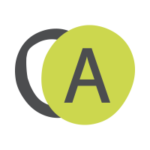
It is a quality assurance tool that performs Manual Testing, Performance Testing, and load testing for mobile applications.
Features:
- Ability to create and execute automated tests on either simulators or emulators
- Ability to automatically record tests to code and use the same test script for different mobile OS.
- It offers reports with video or Screen HTML-based reporting
- View mobile apps element structure and generate identifiers with ease
- Supports all mobile OS like iOS, Android, Windows Phone, and Blackberry.

49. Robotium

This is an open-source mobile test automation tool for Android UI testing.
Features:
- Fast Android UI testing
- Supports emulators and actual devices recording
- Detects resource IDs automatically
- Supports native and hybrid Android apps
- Performs functional testing, System Testing, and user acceptance testing over Android-based apps.

Cross Browser Testing Tools
50. Browsera
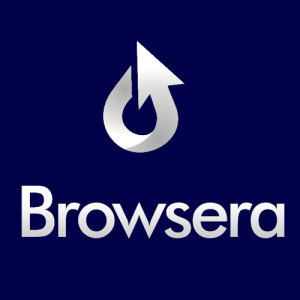
This cross-browser testing tool tests the website in multiple browsers. It also tests layout and scripting errors of websites and webpages.
Features:
- It compares the browser’s output to detect cross-browser layout problems.
- It collects JavaScript errors and reports them after every test.
- Offers crawling feature to test all the web pages of the single site.

51. Cross-browser testing
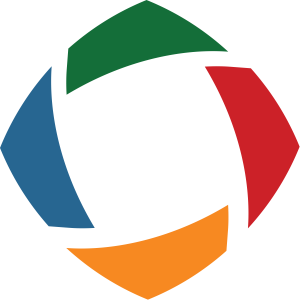
It validates that web applications work well over different browsers.
Features:
- Assists in parallel execution of multiple Tests on Multiple Devices
- Execute test cases for iOS, Androids, & other desktop browsers
- It permits running testing frameworks like Nightwatch and WebDriver.IO
- Provides comparing screenshots
- Supports remotely debugging of real desktop and mobile browsers.

52. Browsershots
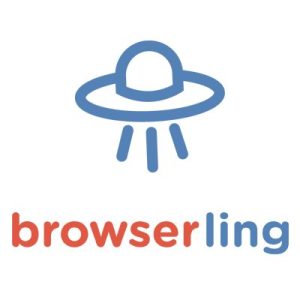
It is a cross-browser testing tool for Windows, MacOS, Android or iOS.
Features:
- It is a free tool.
- Supports 200+ different browsers to capture screenshots.
- Features like disabling JavaScript, enabling/disabling Java and flash, and Changing Color Depth.

53. SoapUI
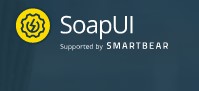
Web services are a critical part of any mobile or application software. There can be numerous API calls for even a single button click. Thus the need for testing these APIs is very important. SoapUI is one of the most popular tools in that area. It is an open-source tool used for testing SOAP web services, RESTful web services, or HTTP-based services. It can be easily integrated with ReadyAPI (paid tool) to enhance its capabilities and get extra functionalities.
Key Features:
- The simple UI and user-friendly features make it very easy to use even for first-time users of the tool.
- It can be used to do functional testing, security, and vulnerability testing, and also load testing.
- It allows automation with groovy
- It supports data-driven testing.
- It has assertions that can be used to validate the response from the API calls.
54. Lambda test

Lambda Test is one of the most popular cloud-based cross-browser testing tools. The best part about this tool is that it allows performing cross-browser testing for web applications across more than 2000 browsers, operating systems, and devices. It allows you to perform both manual and automation testing.
Key Features:
- It allows live cross-browser testing across different browsers, browser versions, resolutions, etc.
- It allows testing with the latest desktop browsers.
- It allows performing responsive testing across devices with different screen sizes and resolution
- It comes with a chrome extension allowing the users to take full-screen screenshots easily
- It has an in-built issue tracker that allows the users to easily manage the identified defects.
- It also provides 24×7 support to the customers in case needed.

55. Kobiton

Kobitron is another popular cloud-based automation and manual testing tool for mobile and web-based applications. It allows the users to perform testing manual and automation testing using mobile devices in the cloud. It allows the integration with Appium and Selenium.
Key Features:
- It allows parallel testing
- It allows manual and automation testing on real devices
- It supports Selenium, Appium, and Katalon Studio.
- It allows video recording of the actions performed on the mobile devices for reference.
- It can be integrated into the CI pipeline with tools like GitHub, Jenkins, TeamCity, and more.

Conclusion:
Hope you would by now have enough names of various software testing tools to dispose of them off for your benefit.


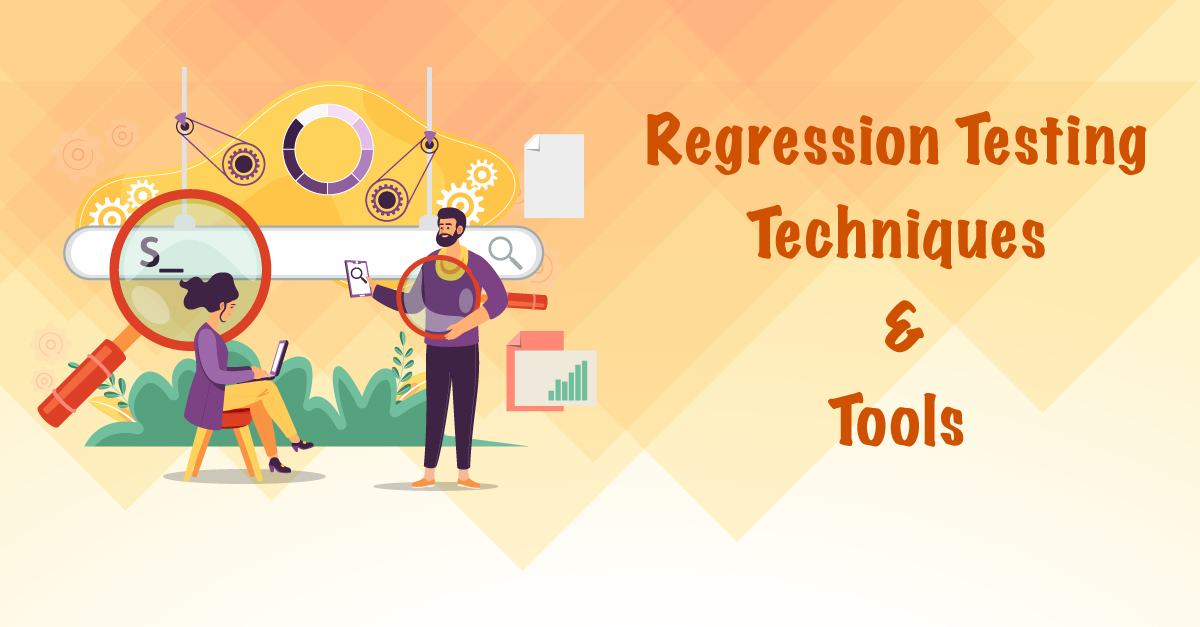
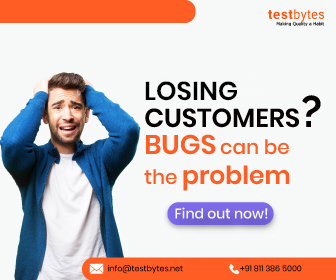
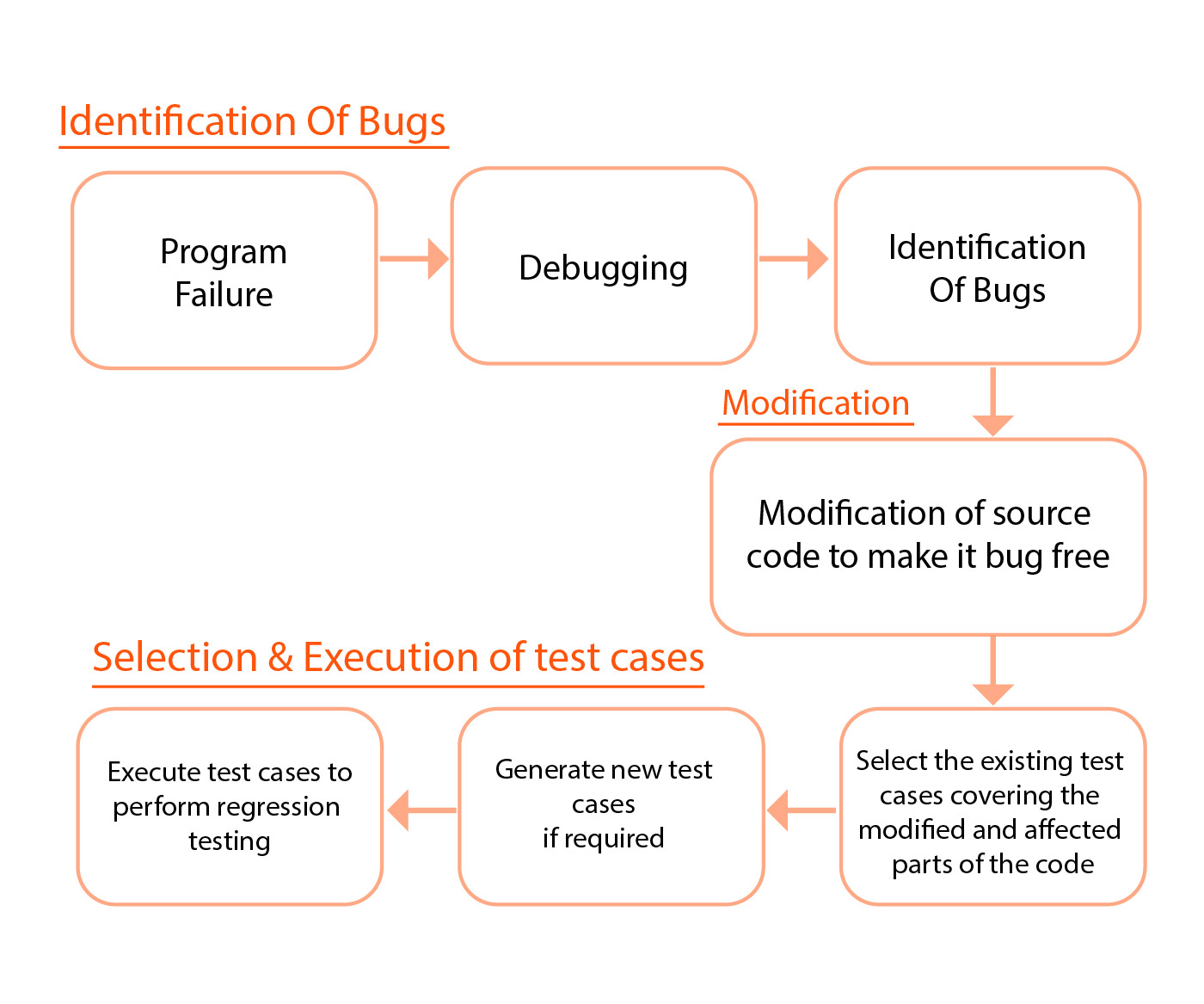
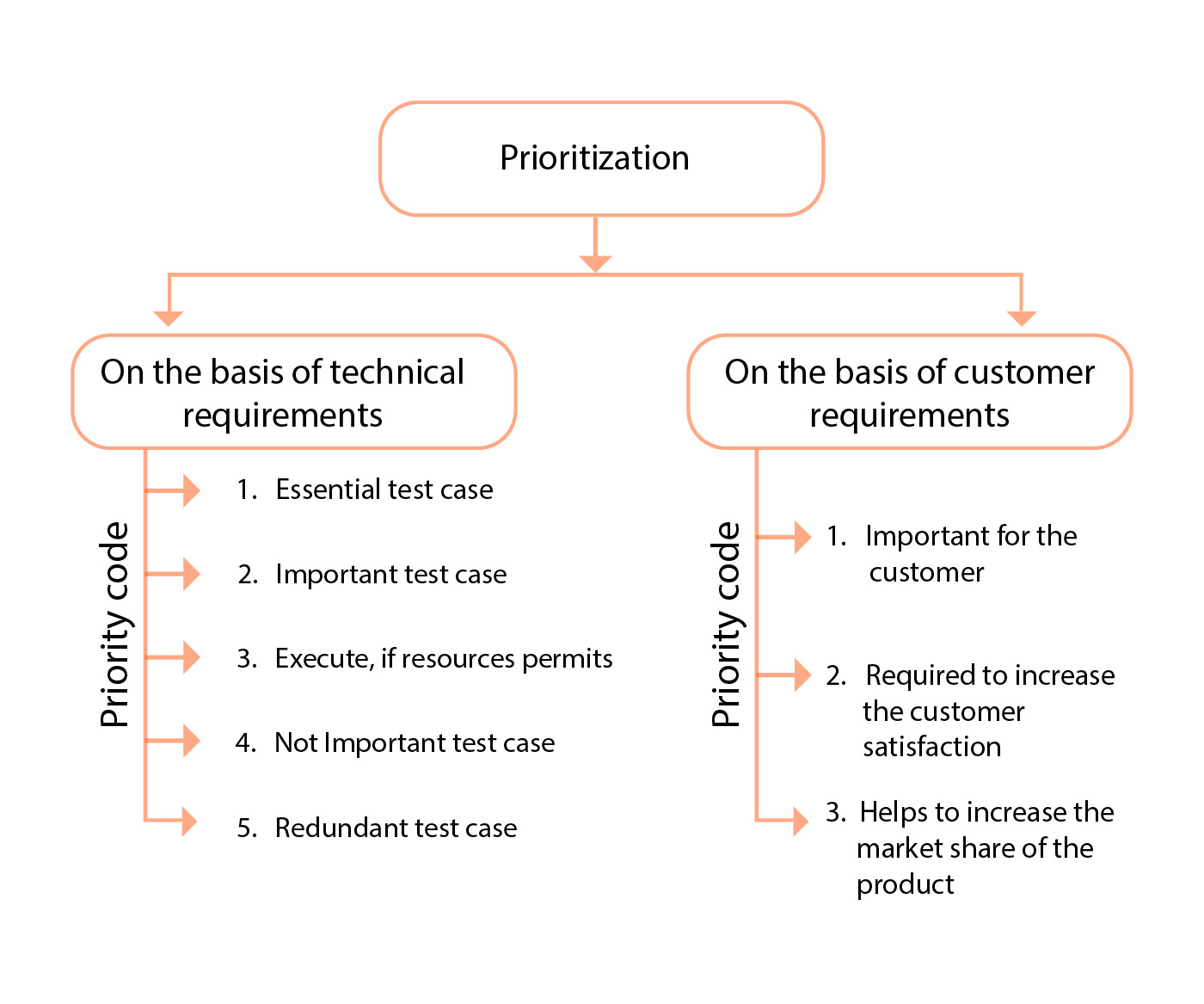


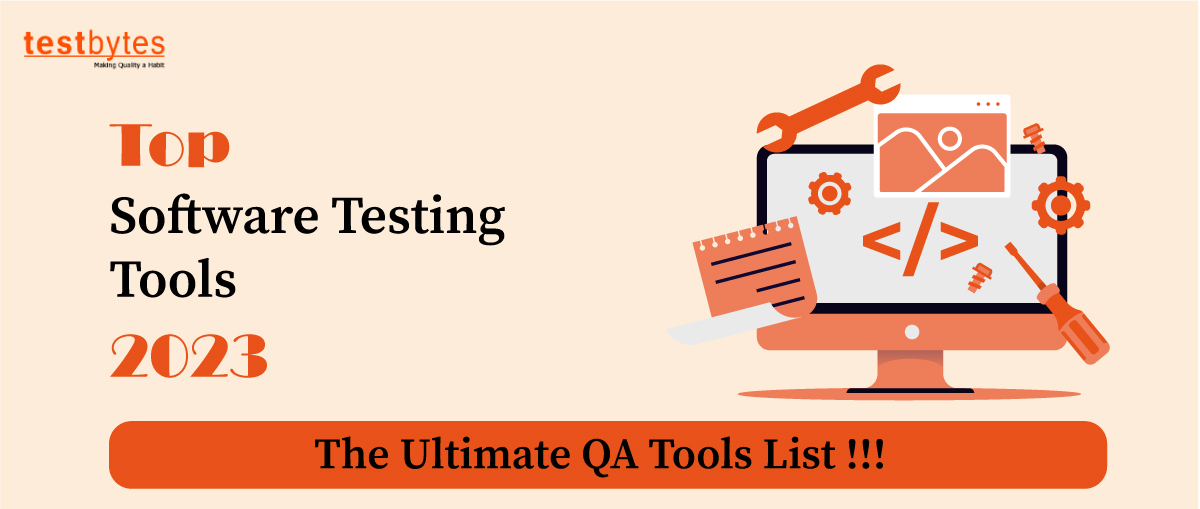

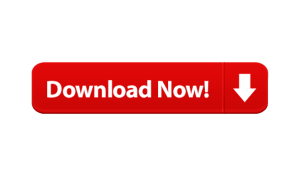
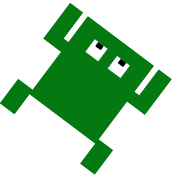
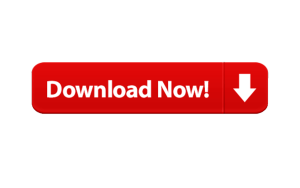

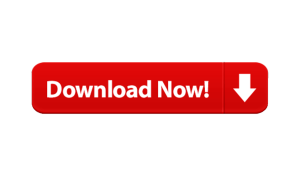
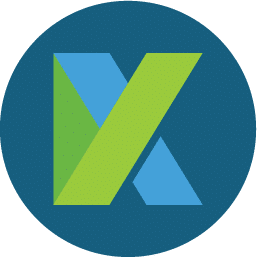
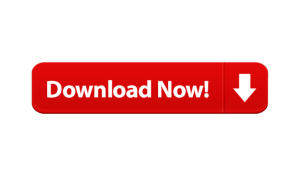
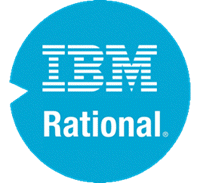
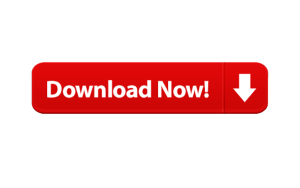


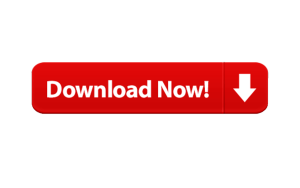






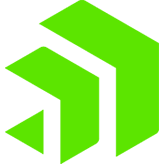
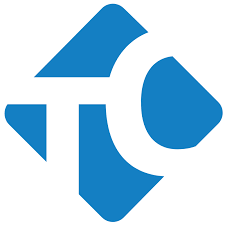



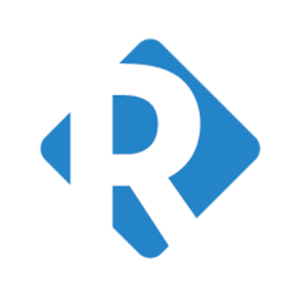

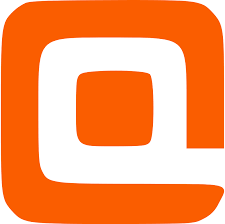
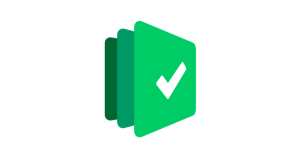




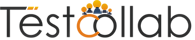
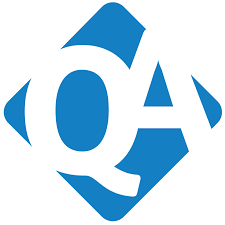
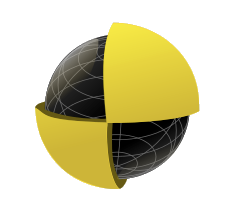


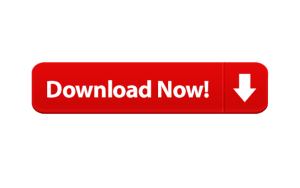
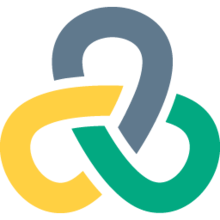



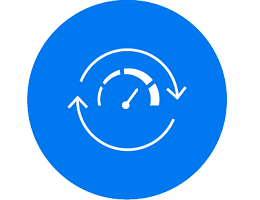
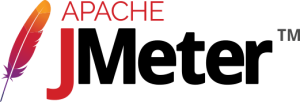
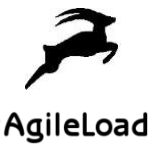


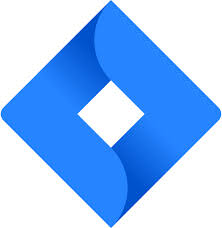





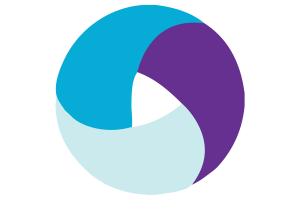

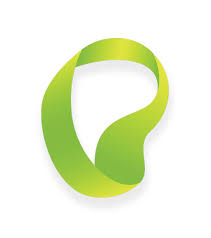
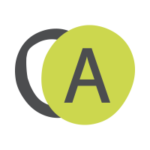

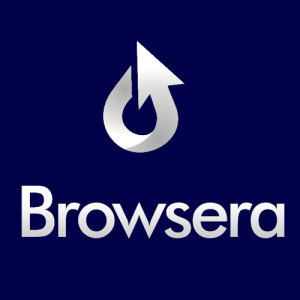
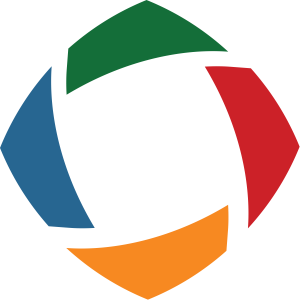
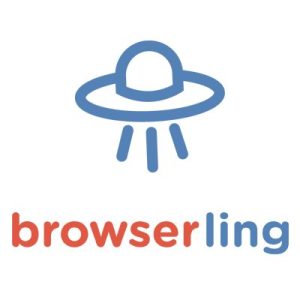
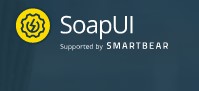


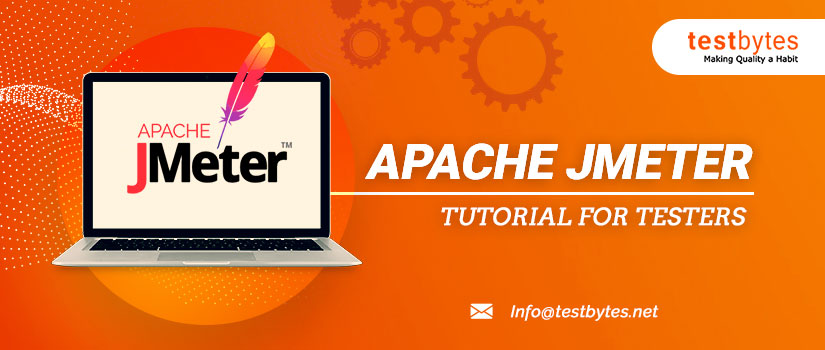


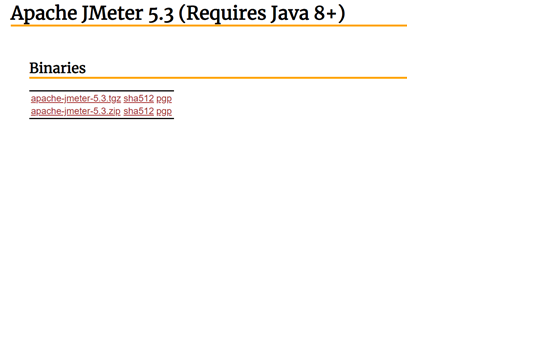




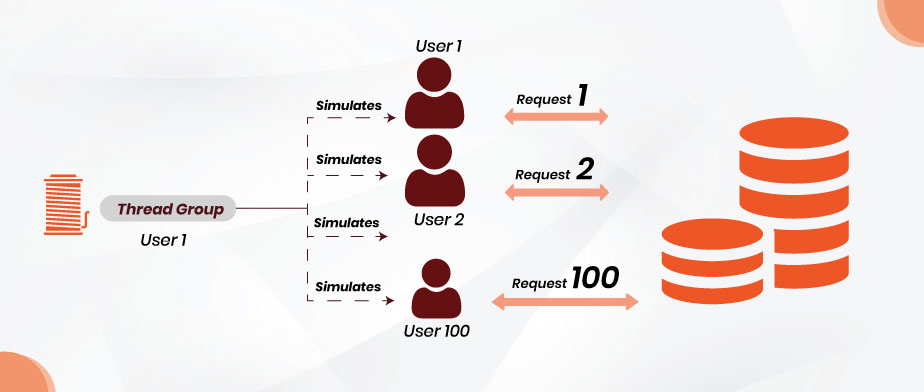




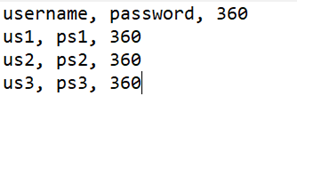



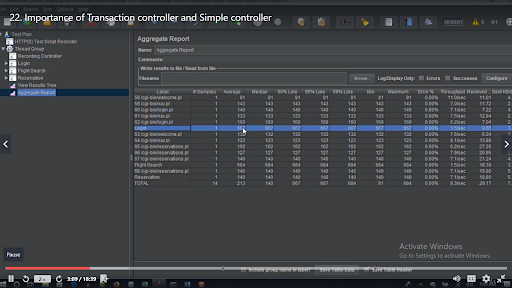
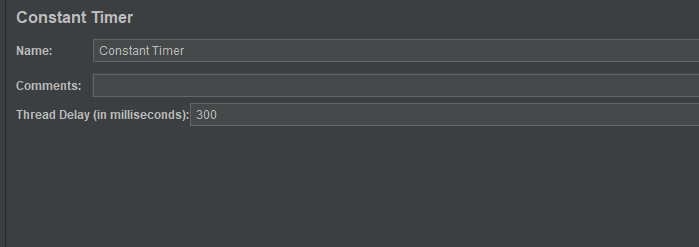
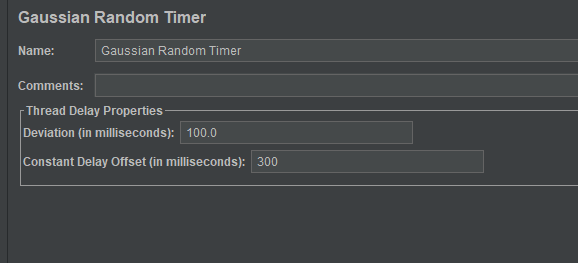
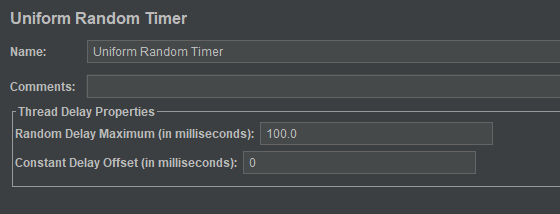


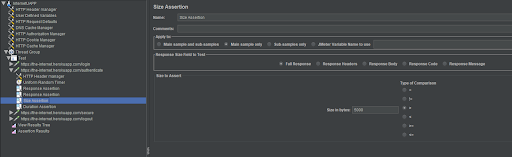
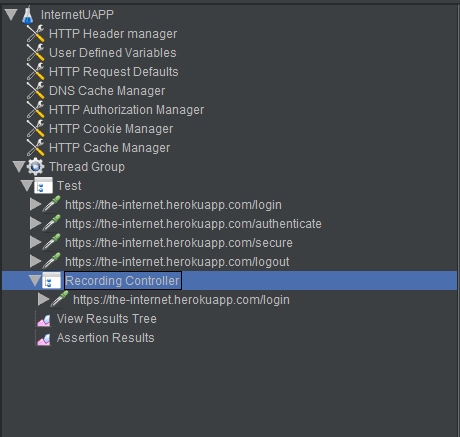





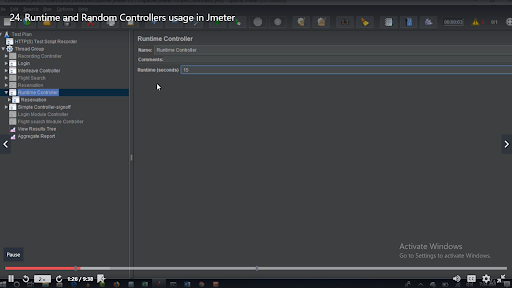
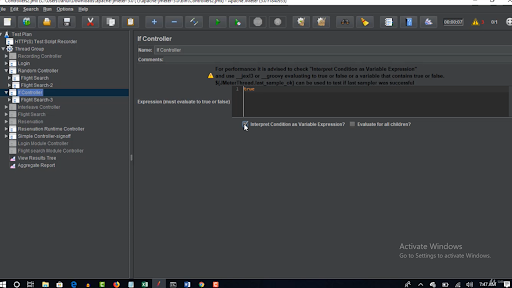
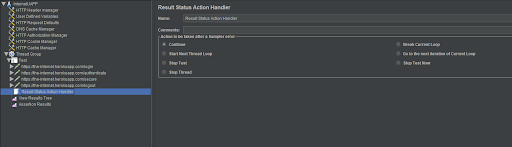

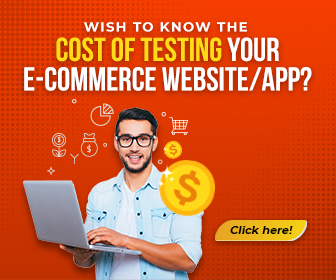
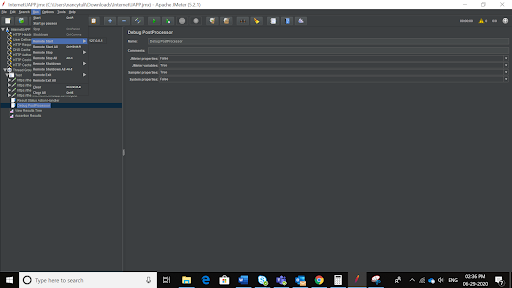


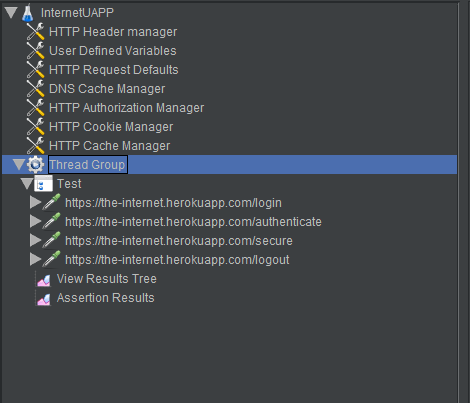

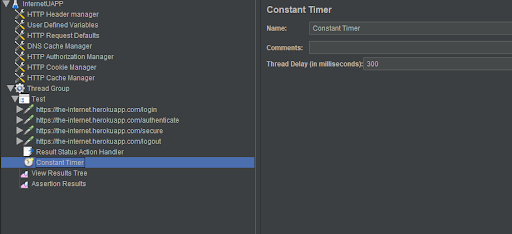
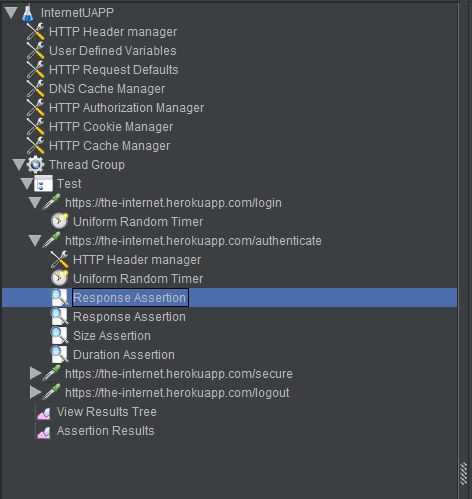

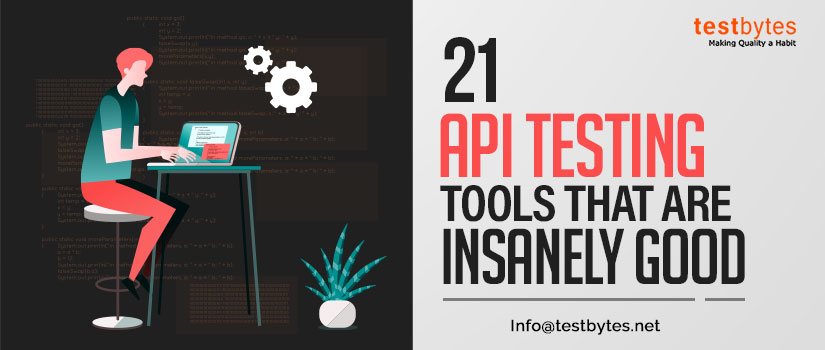

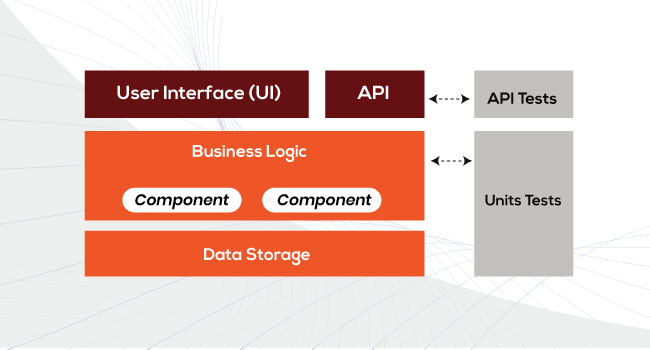


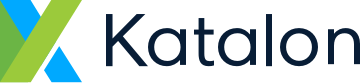
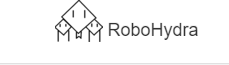
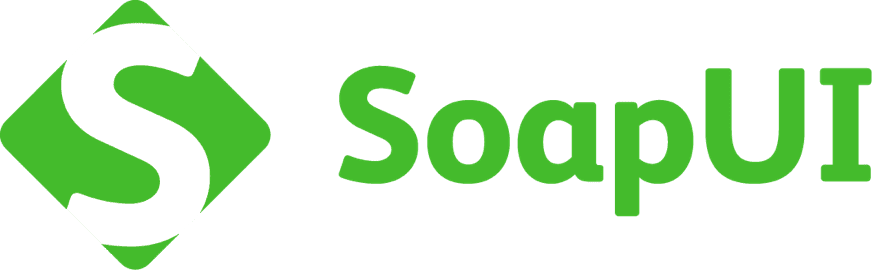
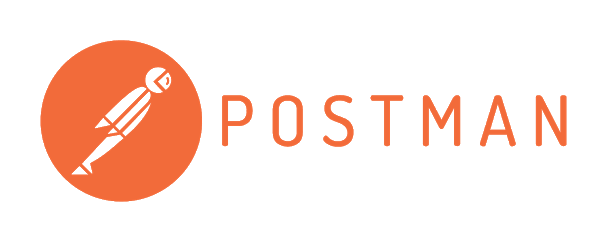


















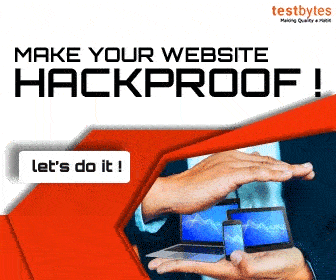
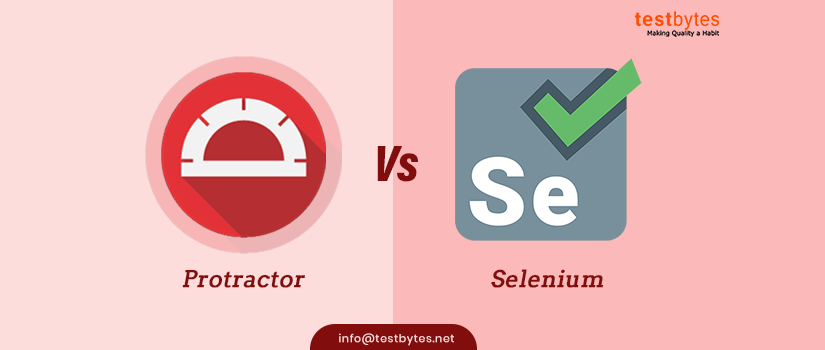
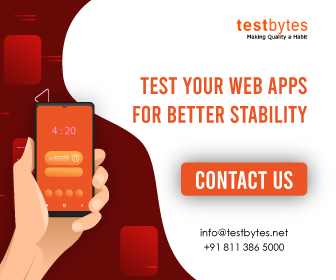

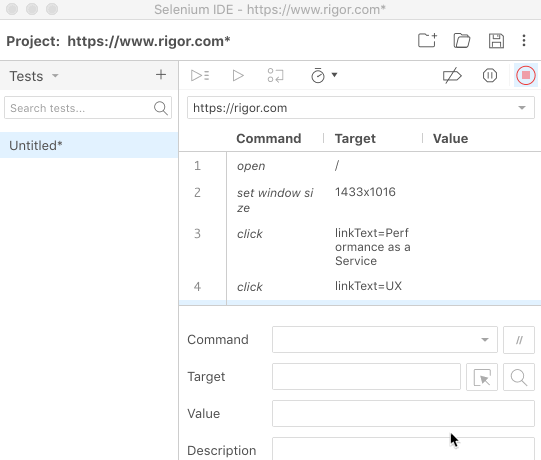
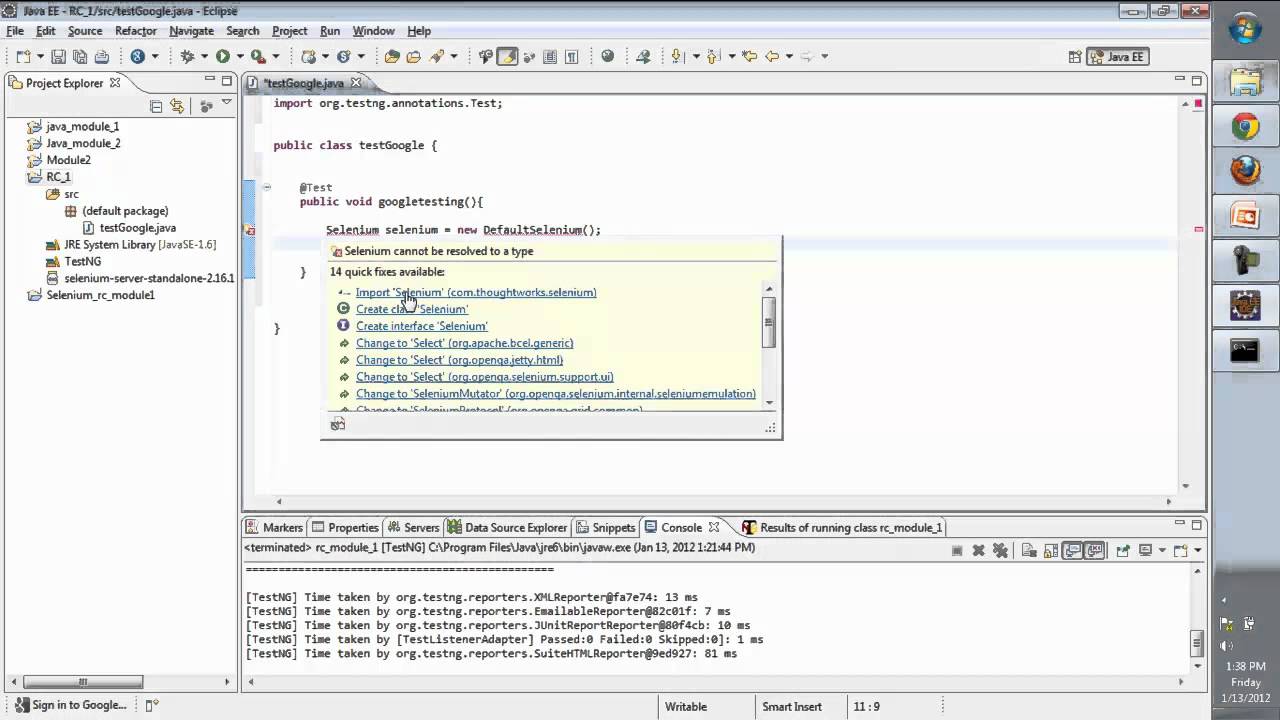
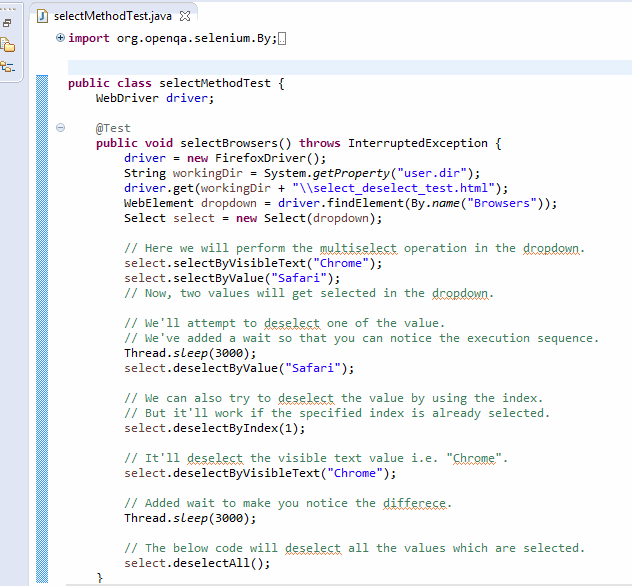
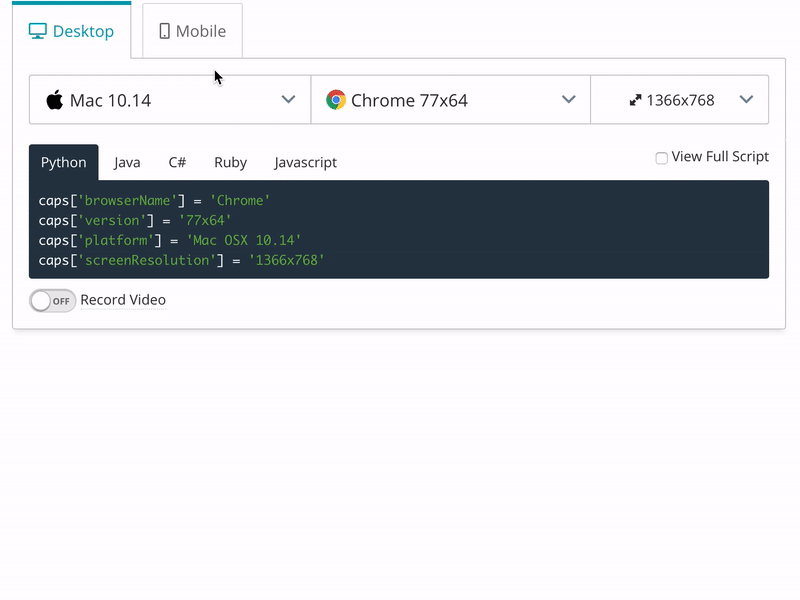

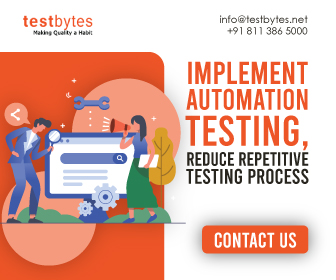
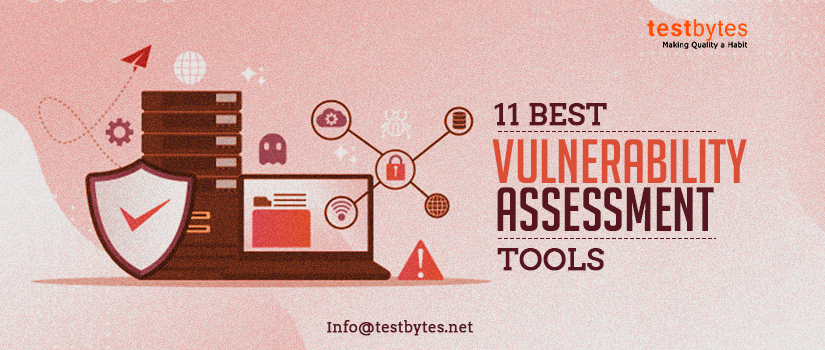
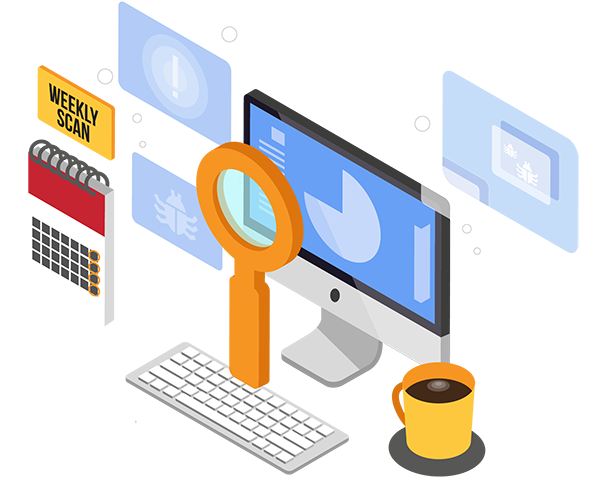
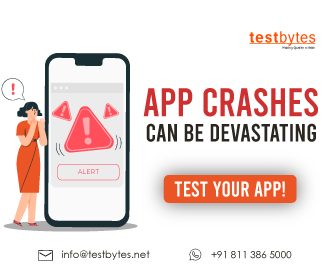
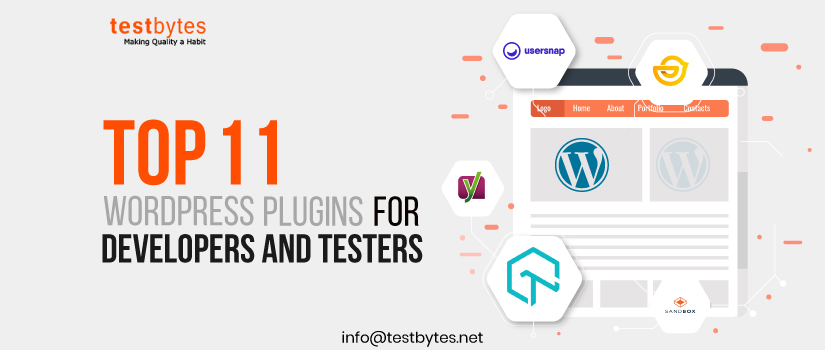
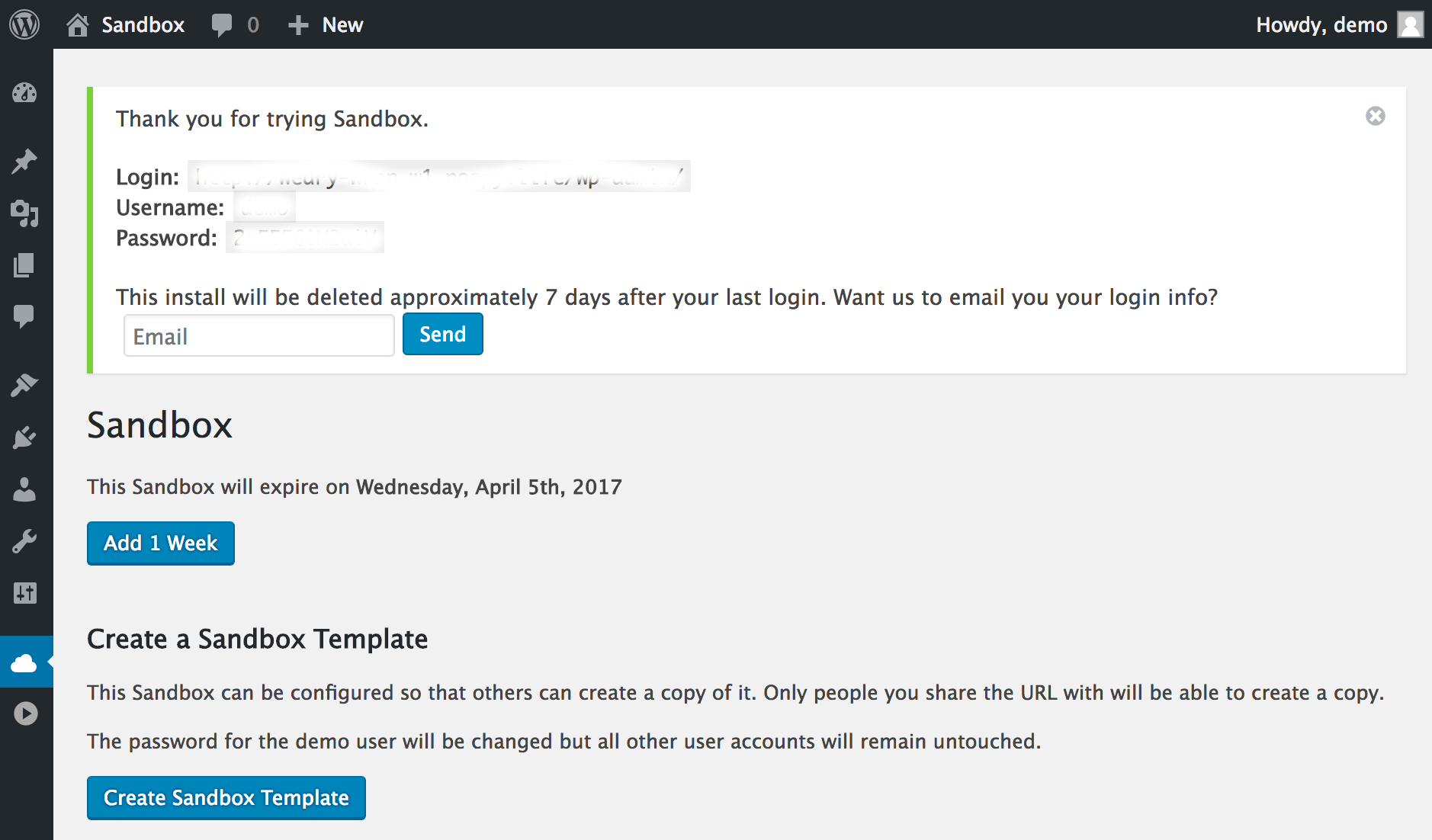
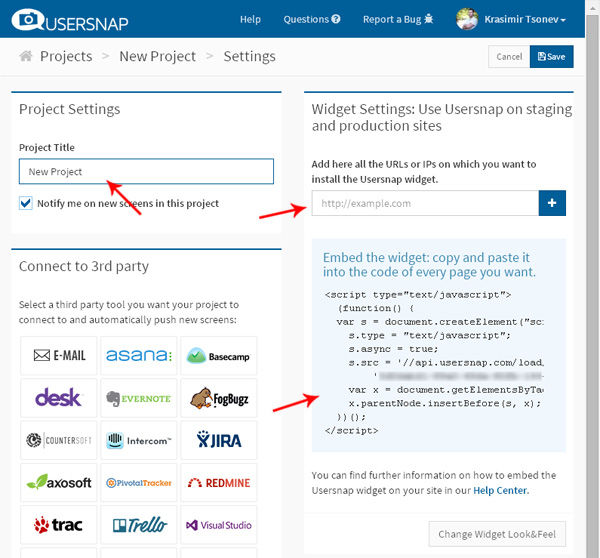
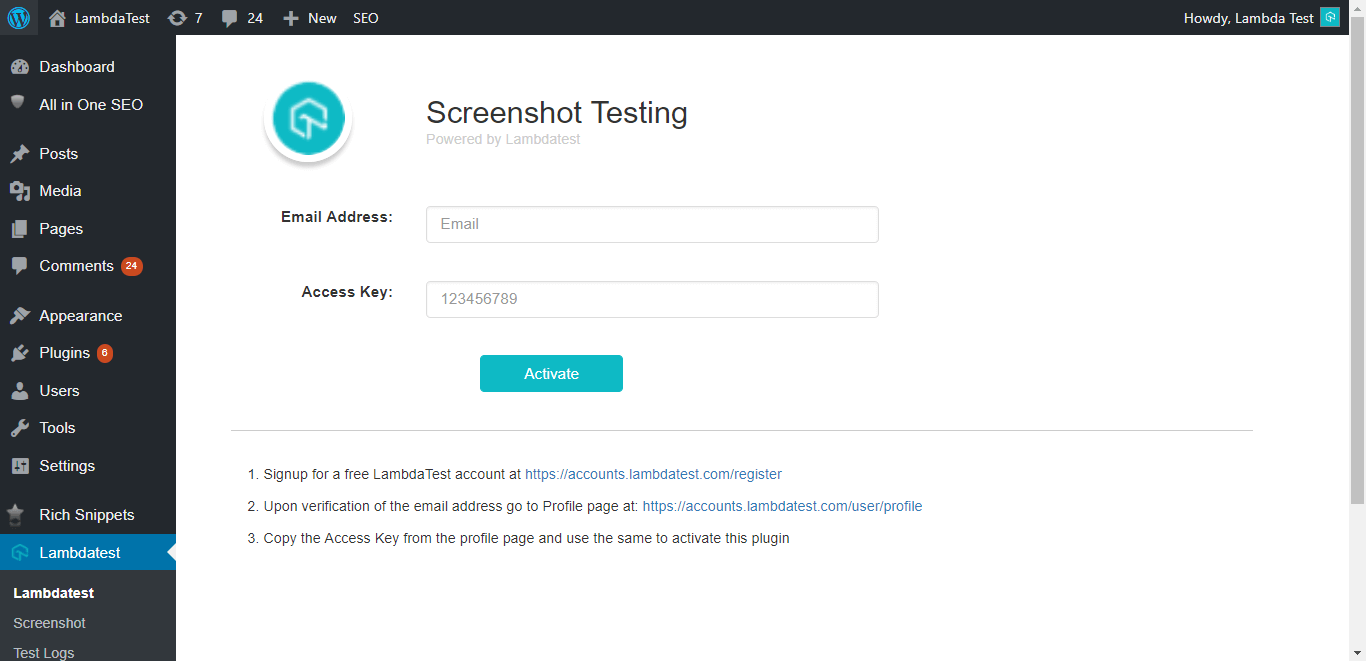
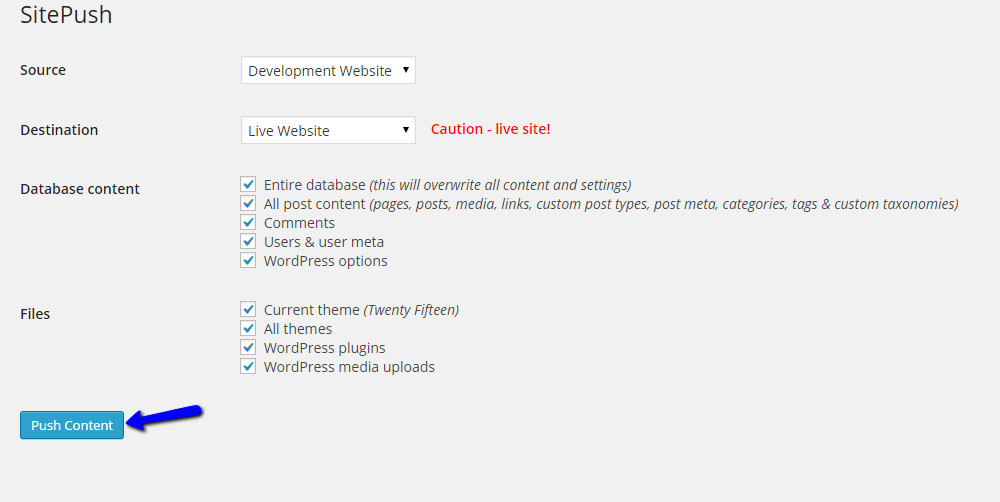


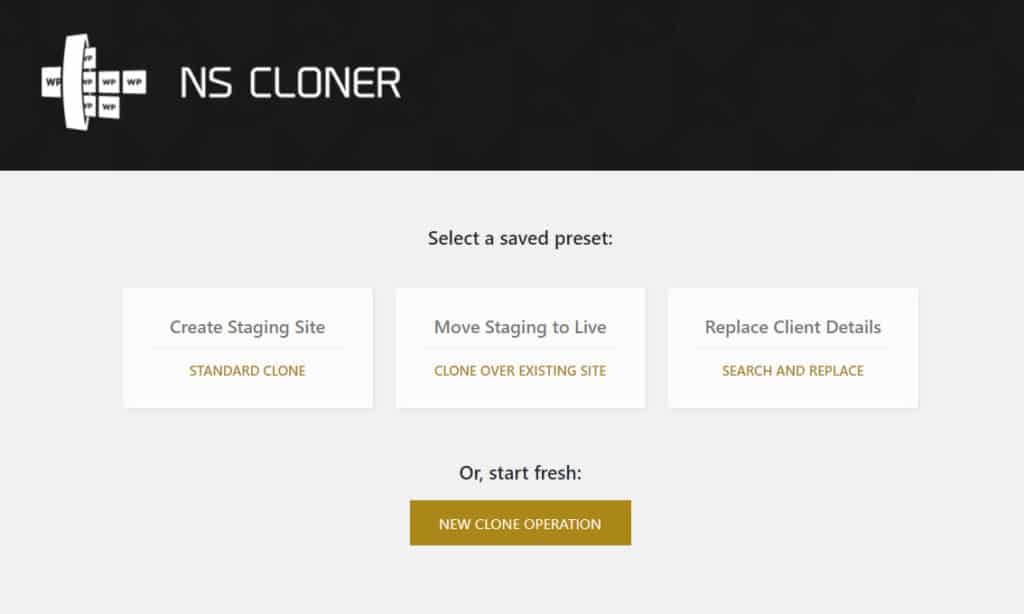
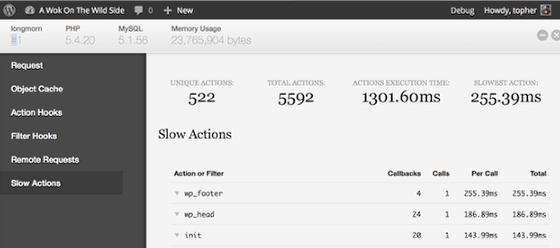
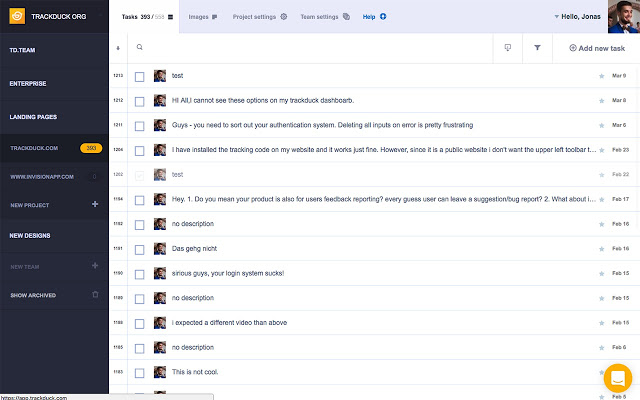
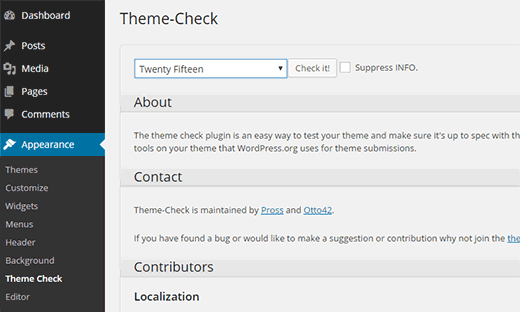
![Bamboo vs Jenkins : Which CI/CD Tool is Better? [Table included]](https://wp.testbytes.net/wp-content/uploads/2019/07/Bamboo-vs-Jenkins-1.jpg)