Bugzilla is an open source issue tracker tool which allows easy management of the software development process.
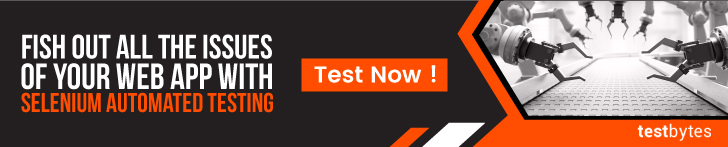
What makes Bugzilla special is that developers and testers will be able to track defects and align the outstanding problems of the products as soon as possible.
Developed in PERL language Bugzilla uses MYSQL database. Bugzilla can be used along with other project management tools like QC, Testlink.
Why You Should Prefer Bugzilla?
- The option of searching defects with advanced features
- Instant email notification for any change in the bug report
- Ability to track all the changes done on a bug
- Can be used to link all the defects for easy tracking
- Can be linked with other project management tools like QC, ALM etc.
- Reliable backend for storing and retrieving the data.
- Web and Console interface will offer great UX(user experience) without any lag.
- Variety of configuration options for management of defects and early resolution.
- Easy to upgrade
Creating Your Account With Bugzilla
Visit their official website and create an account in it.
On the right side of the tool, you will see one option named as “New Account or Log In”. You have to click on that.
You will be prompted to enter your personal details like
- User ID
- Password
You can click on Login to the Bugzilla or you can create a new account by clicking on “Open a new account”.
When you will enter your email id, an email would be sent to your email id.
There, you have to confirm your email id and your account would be created.
How to File a Bug in Bugzilla
There are various steps which you need to follow to log a bug in Bugzilla. Let’s look at the steps in detail:
- You have to first visit the home page of the tool, Bugzilla and there you have to click on the NEW
- When you will click on the NEW tab, then a new window will open which will ask for some fields. The fields are
- Product
- Component
- Component description
- Severity
- Version
- Hardware
- Los
- Summary
- Attachment
- Summary
While some fields are optional but two fields are mandatory while logging a defect. The two fields which are mandatory are
- Summary
- Description
So, it is very important to fill these, else you will get an error which will ask you to enter these details, while it’s advisable to add all details for proper resolution and easy tracking of defects.
When you will click on the Submit button, your bug will be submitted.
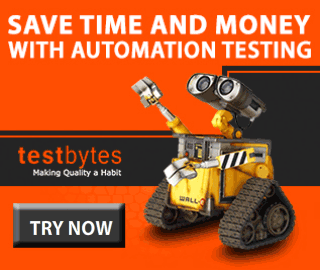
An ID would be generated for every bug which you can use to track your bugs in Bugzilla.
There is an advanced field also to log a defect. That includes some other details as well.
Some of the things which are covered in that are :
- Large Text Box
- URL
- Keywords
- Tags
- Whiteboard
- Depends On
- Blocks
- Deadline
The deadline would be the estimated time limit to resolve the bug else it can cause serious harm to your application.
How To Create Reports With Bugzilla
Analyzing raw data can’t give you exact analytics of the defects. For analyzing the current state of all the defects, you should have graphical reports.
You can either get HTML table reports or graphical line/pie/bar table reports.
Graphical reports are plotted first after searching for a set of bugs and then choosing some aspect to be plotted on a horizontal and vertical axis.
Even Bugzilla as an issue tracker will provide you an option of getting 3-dimensional reports using Multiple Pages.
Reports basically help you analyze the density of defects in a component.
You will get to know which component is getting the maximum number of defects and you have to early resolution of those so as to reduce the impact on business customers.
It’s your choice to chose aspect for X and Y axis. You can select severity on X-axis and component on the Y-axis.
You can also select other options like Multiple Images to get a 3D graph, Format – Line/Bar/Pie, Plot Data Sets, Classification, Product, Component, Status, and Resolution.
After selection of all these, you can click on “Generate a report”. You will then get a graph depicting the number of defects in a particular component.
Likewise, you can also plot %complete Vs Deadline. You can go to reports from the main page of Bugzilla. There is an option called as “Reports”. Click on that and further click on Graphical reports. Hence, this way your reports will get generated and you can easily analyze and keep a track on the bugs and their density in a component.
Also Read: Testing companies are in plenty. Know why testbytes is the best choice for you
How to Browse and Search For a Bug in Bugzilla
For searching a bug, click on browse option on the main page of Bugzilla.
- You will be prompted to select the product under which you have created a bug.
- Once, you will click on it; another window will open in which you have to select your component. Components are subsections of the product.
- When you will click your component, another window will open and all the bugs listed under this search will be displayed there. You can then select your Bug ID to get more information about it.
- When you will click on it, another window will get opened where you will see information about the bug in detail. You can even change the assignee, CC list and contact.
Also, you can click on Search for searching a bug.
Click on “Simple Search,” Chose the status of Bug, category, and component. You can even add keywords for a better search and then click on search.

You can also go for an advanced search where you have the option to search for text using various classifiers – contains all of the strings, contains the string and contains all of the words.